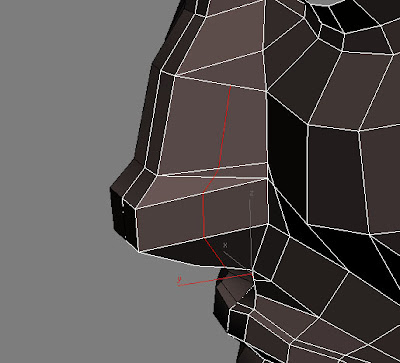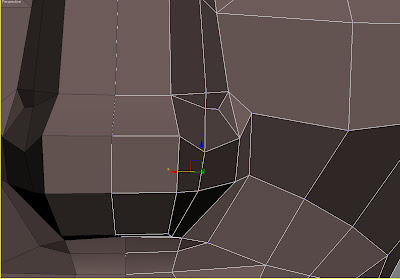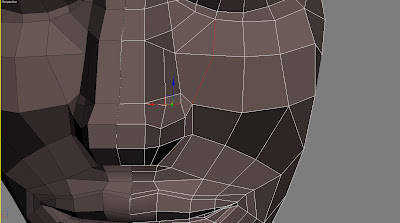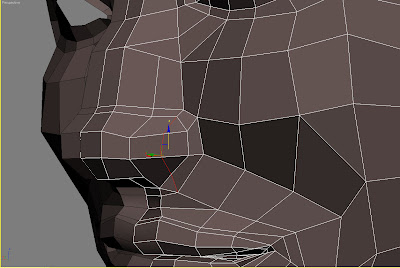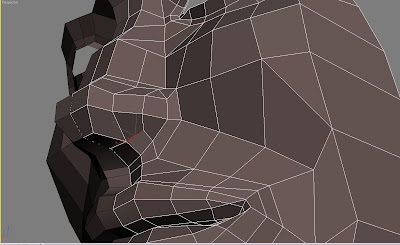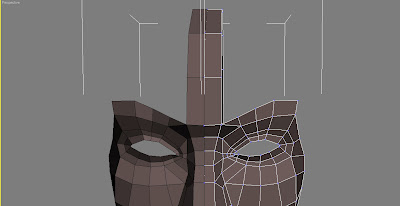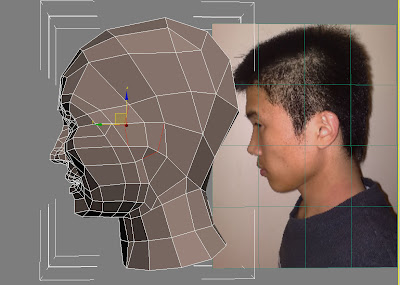
Go to the polygon level and select all polygons on the ear area, extrude them.
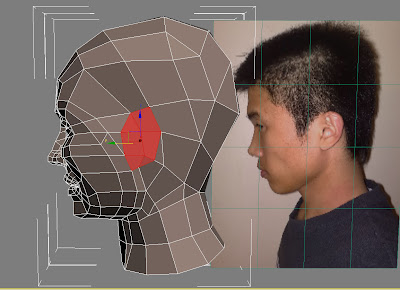
Target weld the front two points with the head part, so here we got the ear lean from front to the back.
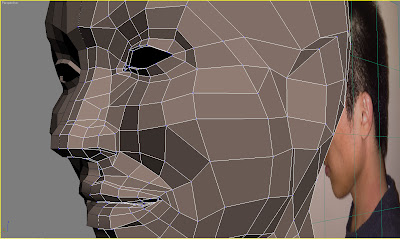
Cut a line on this lean, the thickness of ear is coming out from the head now.
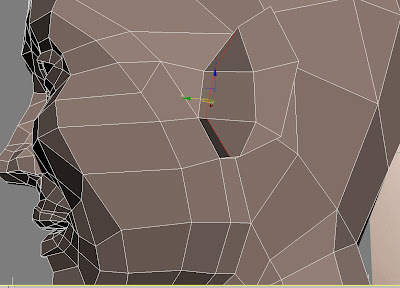
Connect a line between all lines on this thickness, with the Ring.
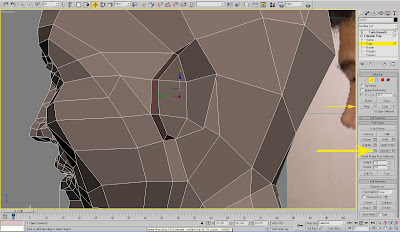
Scale the new circle line smaller, and then adjust all lines.
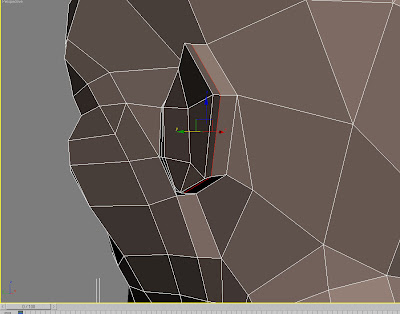
Cut a line on the ear area, this line I will build a bump on the top of the ear hole.
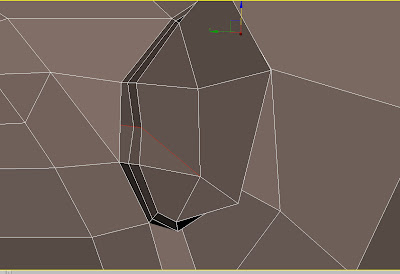
Select all polygons on top the ear, and click the inset tool to create a room inside the ear.
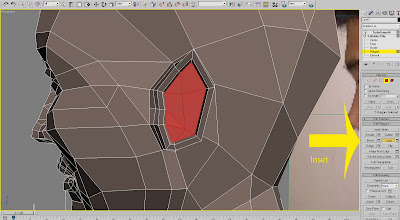
Cut another line on the right top of ear
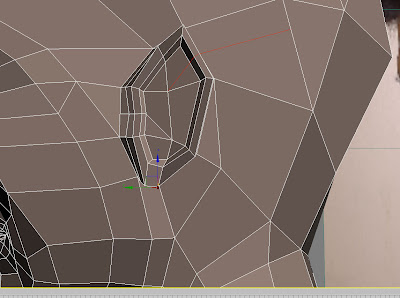
Go to vertex level and choose the points that are made by the line crossing with the ear, and move them to the right top.
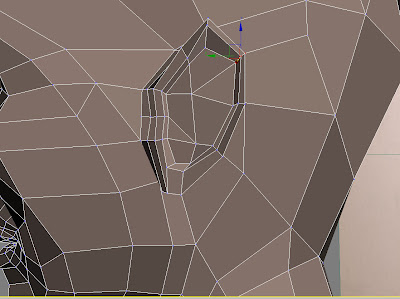
Cut a line in the middle of the ear, and here we got the area with the line we cut before.
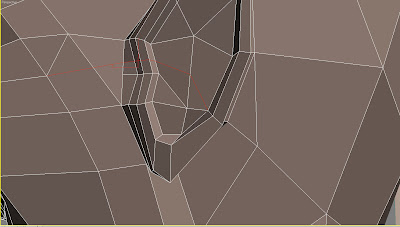
Extrude it.
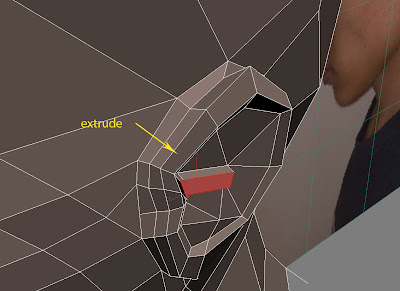 ajust the points on this bump.
ajust the points on this bump.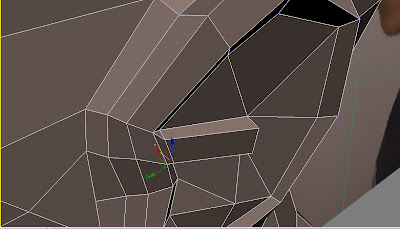
Cut one more line below this bump. And there is a new area like a square, bevel it inside the head to get the ear hole.
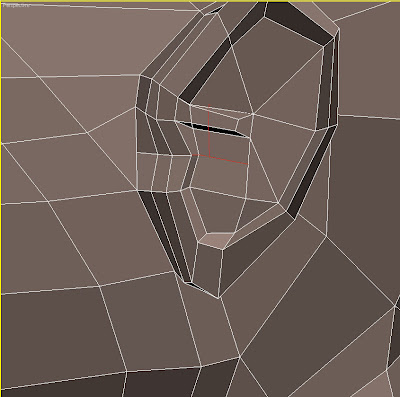
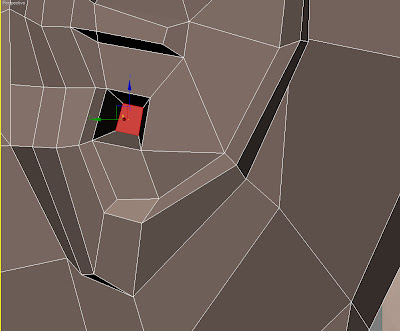
And extrude the lift polygon on the outside of the hole. There we cerate a bump on the outside of the ear hole.
Remove the line on the ear, sometime the line is a little bit mass, just remove it.
And then cut a new line, to create the shape of back of ear.
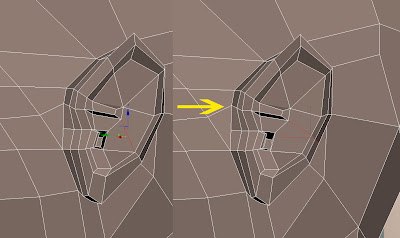
Cut the last line on the ear behind the ear hole.
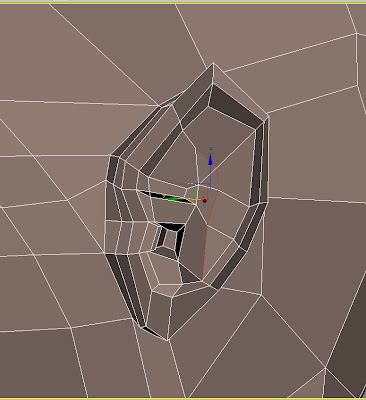
Extrude this new area.
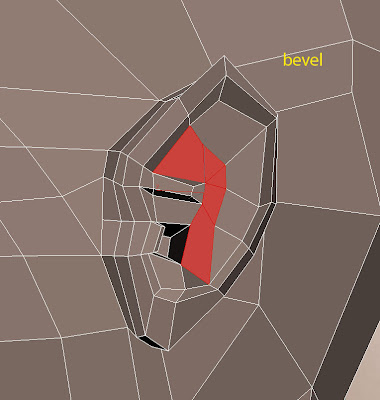
Now I finished building all the basic lines on the ear, the last step is to go to the vertex level, and adjust all the vertexes fallow the picture.
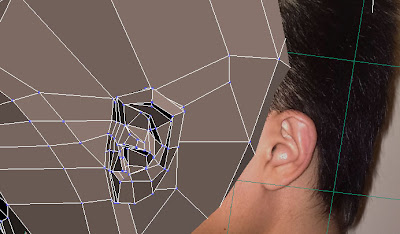
Go to TurboSmooth to check the shape of the ear.

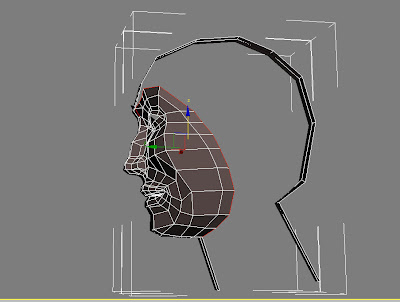 pull the points on the forehead to the lift, there will be a corner where I will create a corner of eyebrow.
pull the points on the forehead to the lift, there will be a corner where I will create a corner of eyebrow.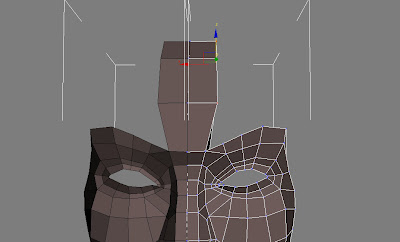
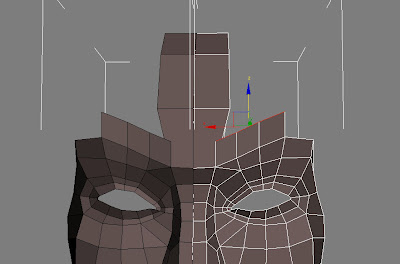
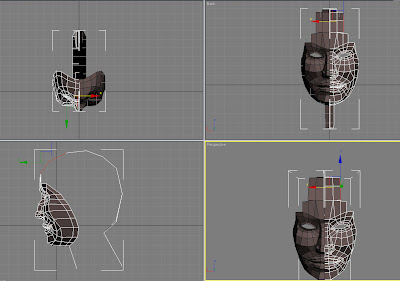
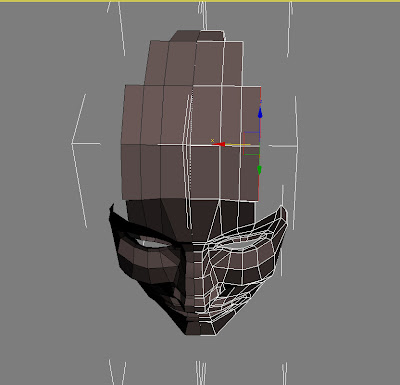
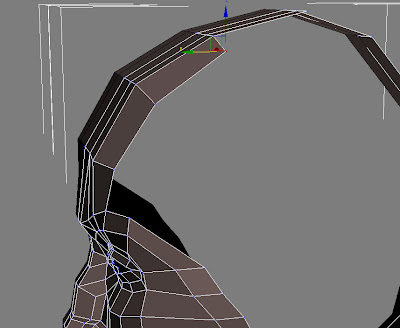

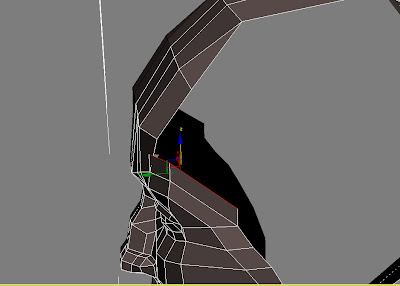
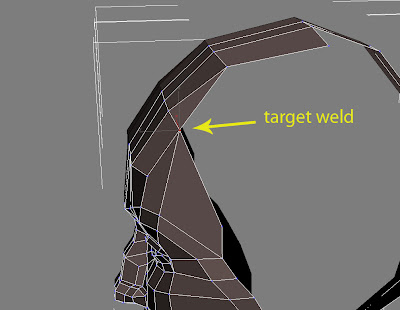
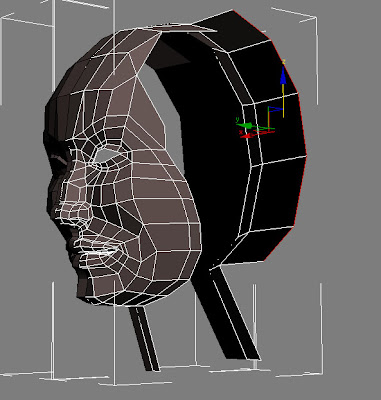

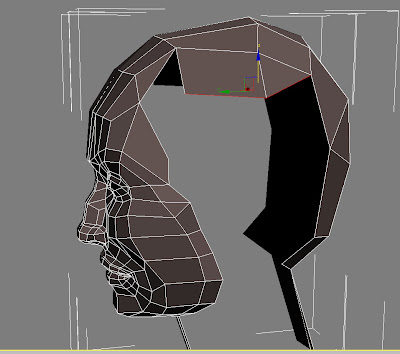
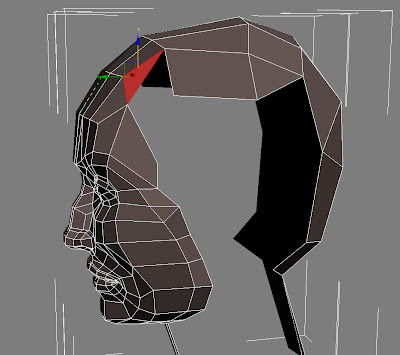
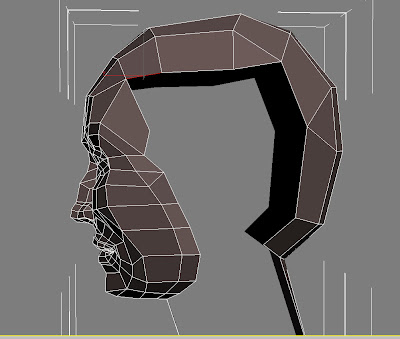
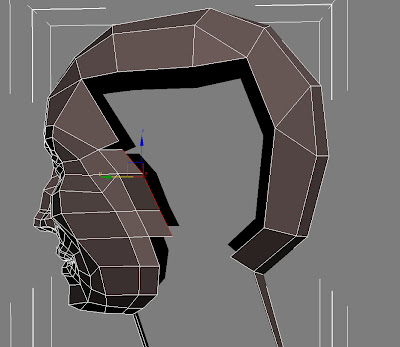
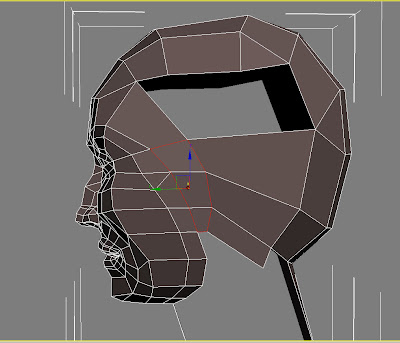
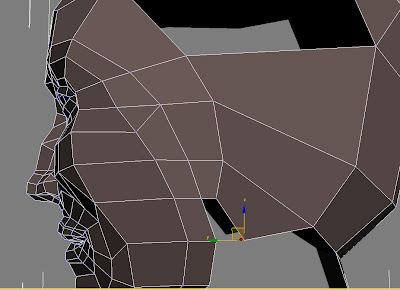
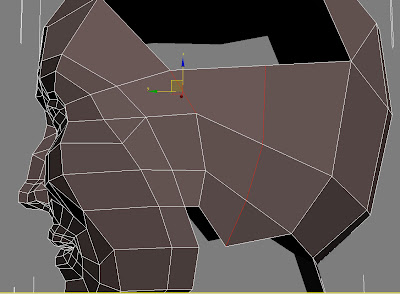
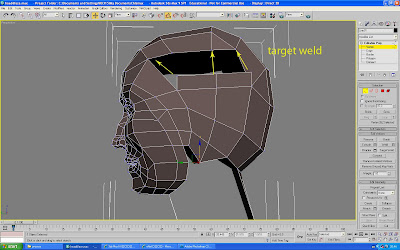
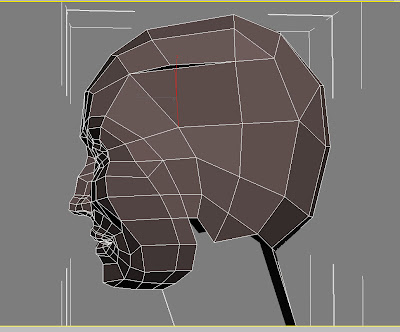
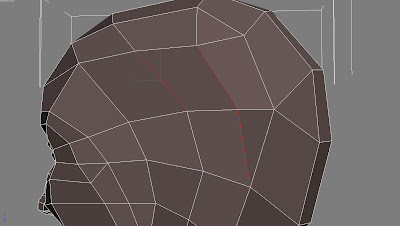
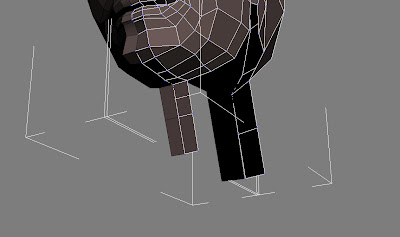
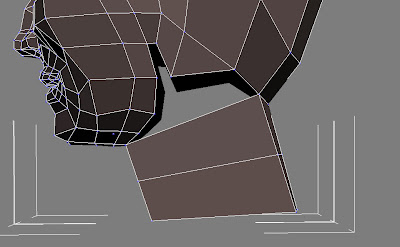
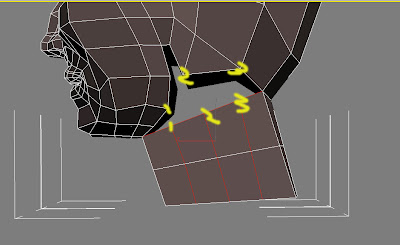
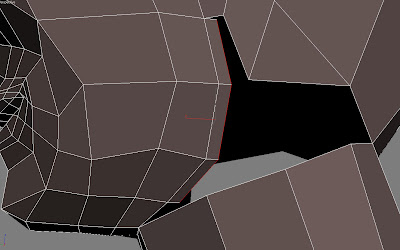
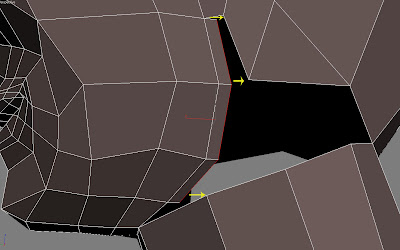
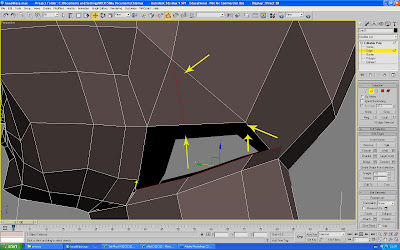
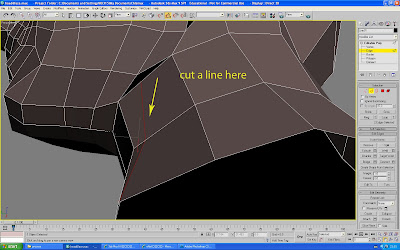
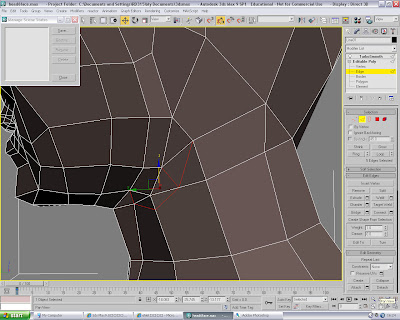
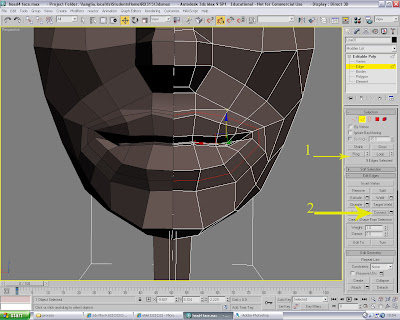
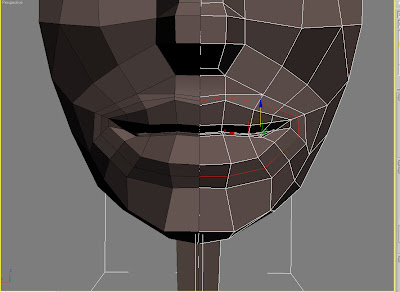
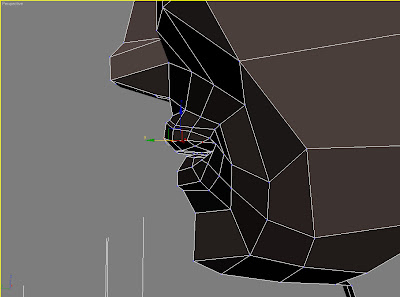
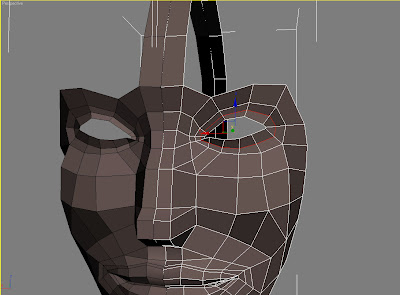
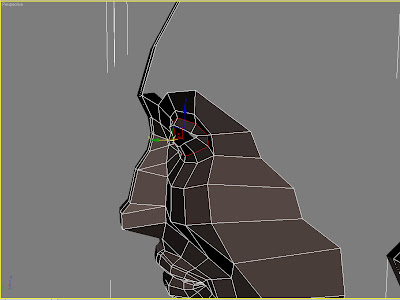
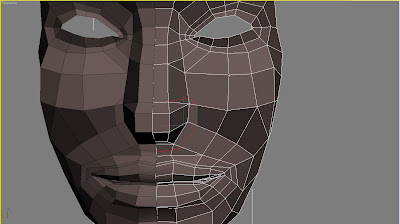 and cut another line in the middle of one side of the nose, there will be two cross points with the lines of nose tip, drag them to the right to build the shape of the wing of nose.
and cut another line in the middle of one side of the nose, there will be two cross points with the lines of nose tip, drag them to the right to build the shape of the wing of nose.